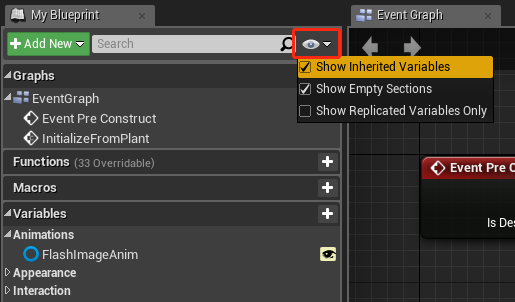This section covers the fundamentals of Unreal Engine 5 (UE5) and its tools. If you are new to UE5, you should become familiar with the Unreal Editor interface, Blueprint visual scripting, and the types of content you can use inside an Unreal project.
Refer to the sections below to see what kind of UE5 skills you can learn.
Installing Unreal Engine
Learn how to download and install Unreal Engine, and get acquainted with the Unreal Engine 5 system requirements for Windows, macOS, and Linux.
Installing Unreal Engine
To download and install Unreal Engine, you need to:
- Download and install the Epic Games Launcher.
- Sign up for an Epic Games account, if you don’t have one.
- Sign in to the Epic Games Launcher.
- Install Unreal Engine.
Download and Install the Epic Games Launcher
The Unreal Engine tab in the Epic Games Launcher is where you manage all of your Unreal Engine (UE) installations. You can have multiple versions of UE installed on the same computer.
To download and install the Launcher, follow these steps:
- Access the Download Unreal Engine page.
- Select the license type that best matches how you intend to use UE.
There are two types of licenses available:
- Publishing, if you plan to make games.
- Creators, if you plan to make other types of content.
Tip: You can learn more about the different kinds of licensing available from the Unreal Engine FAQ.
Create an Epic Games Account
After the setup program installs the Epic Games Launcher on your machine, you will be prompted to sign in with your Epic Games account.
If you have an account, sign in to the Launcher and continue to the next section.
If you don’t have an account, click Sign Up to create one. You can sign up for an Epic Games account with your email, or with a supported social media or gaming platform account.